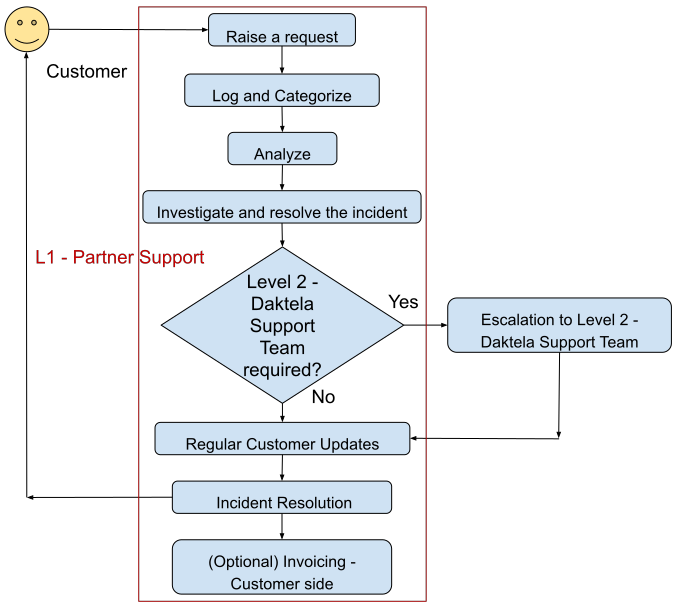The aim of the Incident Management Process is to restore normal service operations as quickly as possible, minimising disruption to business activities, whether caused by system failures, configuration errors, external dependencies, or user issues.
It ensures efficient identification, analysis, resolution, and communication of incidents to maintain service quality and customer satisfaction.
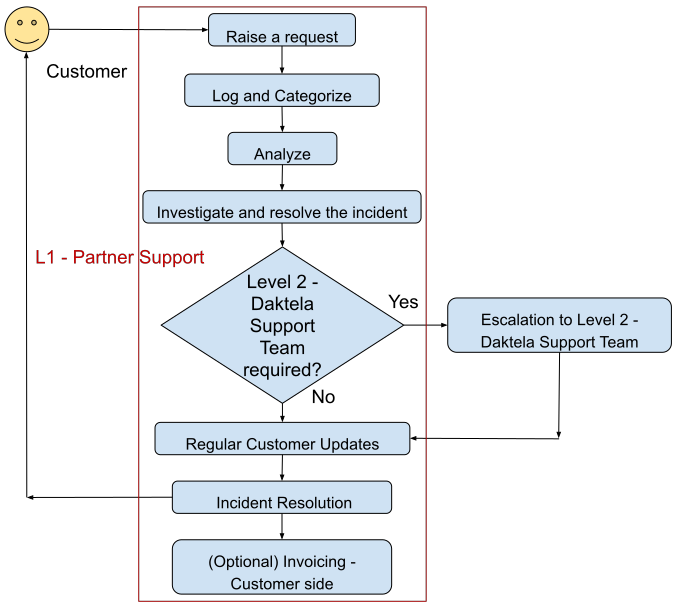
1. Customer Contact (Level 1 – Partner Support Team) – Raise a Request
The customer raises an Incident request via the designated Level 1 – Partner Support channels (e.g., phone, email, chat, or portal).
The request must include the following details to enable further incident analysis.
Information required from the customer:
- Email Subject / Title: “Customer Company Name” – Brief request description
- Customer Instance: URL of the instance
- Affected Channels/Services/Agents:
- How does the issue occur and how it can be replicated?
- Impacted agents and their locations?
- Description of the Issue:
- Call failures: “ One-way audio / Chopped audio / No audio / Bad identification / Unable to dial out “
- Email issues: “Email not sent … ”
- SMS issues: “SMS not sent … ”
- Webchat issues: “Webchat not displayed … ”
- Example of the Issue:
- Activity ID, Number A, Number B, Direction (IN/OUT), Transfer details (Who/Where/How) if applicable.
- Occurrence frequency: First time / More than once / All the time
- Attachments (if possible):
- A full-screen screenshot of the GUI
2. Log and Categorize
- (Optional) The L1 – Partner Support Engineer has a time-tracking mechanism enabled while working on the ticket.
- Determines if the request qualifies as an Incident and assigns it accordingly (either to themselves or another team member).
- (Optional) Logs the request into a ticket and adjusts the priority based on impact (Critical/Medium/Minor) and assigns an appropriate status (e.g.):
- Investigation in Progress
- Waiting for Customer Feedback
3. Analyse
-
The assigned engineer will review the request and determine if they have enough information to proceed with further analysis or resolution of the incident.
If additional details are required, the engineer may ask the customer the following questions:
- Does the problem affect one or more operators?
- Has this problem occurred before, or is this an isolated incident?
- When was the last time everything worked as expected?
- What steps led to this problem?
- Can the problem be replicated?
- Have any changes been made to the Customer’s System?
- What version of software was the Customer using at the time the problem occurred? This includes any relevant products such as operating systems or third-party applications.
- Were there any error messages or other diagnostic information displayed?
- Provide examples of faulty interactions.
- Any additional diagnostic information such as:
- Printouts, traces, error logs, error codes, or screenshots for L2 – Daktela Support Engineers to review.
4. Investigate and resolve the incident
The L1 – Partner certified Support Engineer follows a structured approach to diagnose and resolve the incident.
Step 1: Check External Dependencies and Daktela Cloud operability
- Check the Daktela Cloud – Status page: 🔗 Daktela Status Page
- Ensure that there is no planned maintenance or ongoing service interruption that could be causing the problems described by the end user.
- Determine if the Daktela instance is connected to a third-party voice integration.
- If so, first review the relevant settings on the external platform before proceeding with further analysis.
Step 2: Verify Instance Accessibility
- Check network accessibility:
- Try to ping the DNS name of the instance from both inside and outside of your network.
- Attempt to open the Daktela web interface and log into the instance by their own SSO account.
- Engineer can impersonate the customer administrator and then also to the affected users to check the following points.
Step 3: Review Real-Time System state
- Realtime Panel:
- Check user states, ongoing activities, and device/extension status.
- System Status:
- Verify if devices are showing as Online/Offline.
Step 4: Replicate the Issue
- Identify the specific channel affected (Calls, Email, SMS, Webchat).
- Attempt to simulate the issue by:
- Making a test call.
- Sending a test email.
- Sending a test SMS.
- Initiating a webchat.
Step 5: Validate Configurations
- Call Queue:
- Verify user access, ringing time, ring strategy, and other relevant settings.
- Email Queue:
- Ensure correct IN/OUT mail server settings.
- Check Webchat Implementation:
- Test the webchat code on the customer’s website.
- Use the Daktela web simulator to validate the expected behaviour.
- Compare chat flows with the expected configuration.
- SMS Connector:
- Check callback settings (if they are presented).
- Check that the connector in the queue is the correct one.
- Messenger and Instagram Connector:
- Ensure the Facebook page is validated for the service.
- Check that the connector in the queue is the correct one.
- WhatsApp & Viber Connector:
- Ensure the access tokens are filled for the service.
- Check that the connector in the queue is the correct one.
Step 6: Apply Fixes Where Needed
- If the configuration is incorrect, apply changes based on customer requirements.
Does this request require Level 2 – Daktela Support Team?
- If the issue persists despite all checks, escalate the Incident to the Level 2 – Daktela Support Team.
5. Escalation to Level 2 – Daktela Support Team
- If an escalation is required, the L1 – Partner Support Engineer raises the request via the appropriate channel.
- Ideally, you should create a separate ticket on your side to keep the flow of communication with the customer clear and uninterrupted.
1. Send an Email to the Level 2 – Daktela Support Team
When escalating an incident, the Partner Support Engineer must send an email to the designated Level 2 (L2) – Daktela Team Support contact for their country.
The email must include a detailed report of the incident, summarising:
- Analysis performed by the L1 – Partner Support Team
- Tests conducted, along with their results
- Original customer description of the issue
Structure for Escalation:
- Email Subject: “Customer Company Name” – Brief request description
- Email Body:
- Customer Instance: URL of the instance
- Affected Channels/Services/Agents:
- How the issue occurs and how it can be replicated
- Which agents are affected and their locations
- Description of the Issue:
- Call failures: “ One-way audio / Chopped audio / No audio / Bad identification / Unable to dial out “
- Email issues: “Email not sent … ”
- SMS issues: “SMS not sent … ”
- Webchat issues: “Webchat not displayed … ”
- Example of the Issue:
- Activity ID, Number A, Number B, Direction (IN/OUT), Transfer details (Who/Where/How) if applicable.
- Occurrence frequency: First time / More than once / All the time
- Attachments (if possible):
- A full screenshot of the GUI
2. Followed Steps Based on Availability
During Working Hours:
- If the incident is critical (high impact/high urgency), escalate it by phone in addition to email.
- Call the L2 – Daktela Support Team number provided for your country.
- Provide a member of the L2 – Daktela Support Team with the ticket number assigned by your side or received from Daktela’s side.
Outside Working Hours:
- In case of a critical incident, a phone call is mandatory.
- Contact the L2 Daktela on-call Support Team using the Support number provided for your country.
Stay in touch with the Level 2 – Daktela Support Team for any further needed information or cooperation until the incident is resolved.
6. Regular Customer Updates
- The L1 – Partner Support Engineer provides regular updates to the customer on the incident resolution progress.
- Updates should include:
- Current status of the investigation (e.g., “Investigation in Progress”, “Waiting for Vendor Feedback”).
- Actions taken so far (e.g., diagnostics performed, configurations checked).
- Next steps and estimated timeframes for resolution.
- Any additional information required from the customer.
- If the issue is escalated to Level 2 – Daktela Support Team, the customer should be informed about:
- The escalation status.
- The expected timeline for follow-up.
- Any required customer actions.
- All updates must be documented in the ticket system for reference. Include the internal notes for teammates.
- The L1 – Partner Support Engineer also monitors the time taken to resolve incidents to ensure that the Incident SLA is met.
7. Incident Resolution
Once the incident is resolved either by the L1 – Partner Support Team or escalated and resolved by the L2 – Daktela Support Team. The L1 – Partner Support Engineer must ensure the resolution is properly documented and communicated.
1. Get an explanation and inform the customer:
- The L2 – Daktela Support Team must provide a clear explanation of how the incident was resolved.
- If applicable, they should also inform whether any further actions were taken on their side, such as raising a bug ticket for the development team to address potential system issues that may have been the root cause of the incident.
- Notify the customer that the incident has been resolved.
- Provide a brief explanation of the resolution or the workaround applied.
- If the customer does not accept the workaround, discuss potential next steps, which may include:
- Additional troubleshooting.
- Escalation back to L2 – Daktela Support Team for further investigation.
2. Document the Resolution in the Ticket:
- Update the ticket comments with details on how the incident was resolved.
- If a workaround has been implemented, describe it clearly. For further use by your colleagues.
3. Set the Incident Status (Based on the Resolution Outcome):
- Workaround – A temporary solution was applied to mitigate the issue.
- Root Cause – The primary cause of the issue was identified and resolved.
- Customer Site – The issue originated on the customer’s infrastructure or configuration.
- Unsupported Version – The incident was caused by the customer using an unsupported software version.
Close the incident. Ensure that all incident-related data is correctly logged for future reference.
8. (Optional) Invoicing – Customer side
- The L1 – Partner Support Engineer:
- Reviews and updates the logged time.
- Either processes the invoice within the internal system or assigns a task to the sales team to do so (as per partner internal guidelines).